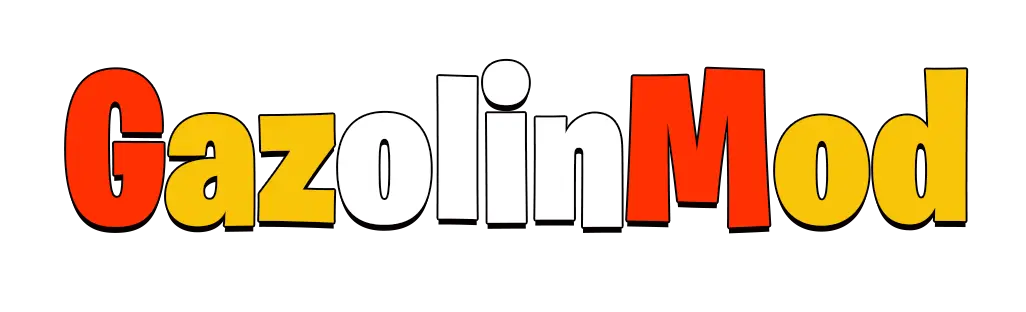fortnite 60 fps
Download Fortnite Android 60 fps For All Devices
How to Run Fortnite on Android at 60 FPS For all devices supported and unsupported: Boost Your Gaming Experience
Fortnite has taken the world by storm, and playing it on mobile offers gamers a unique experience—battle royale action on the go. However, for the best possible experience, playing Fortnite at a smooth 60 frames per second (FPS) is essential. A higher frame rate means smoother gameplay, quicker reactions, and an overall enhanced gaming experience, especially in competitive games like Fortnite.
In this article, we’ll explore how to achieve 60 FPS on Android, the benefits it provides, and how to optimize your device for the best performance.
Why 60 FPS is Important for Fortnite
Playing Fortnite at 60 FPS offers several advantages over lower frame rates:
Smoother Gameplay: The difference between 30 FPS and 60 FPS is noticeable—actions like shooting, building, and rotating feel far more fluid.
Reduced Input Lag: Lower frame rates can cause input lag, where your actions don’t translate immediately on the screen. With 60 FPS, your taps and swipes register faster, giving you a competitive edge.
Better Visual Experience: With 60 FPS, movement looks more natural, which can help with spotting enemies and reacting quickly.
Why Most Android Devices Struggle with Fortnite at 60 FPS
Fortnite is a demanding game, requiring substantial processing power, memory, and graphics capabilities to run smoothly, especially at higher frame rates like 60 FPS. While many top-tier devices can manage this effortlessly, most mid-range and older Android devices struggle to maintain consistent 60 FPS performance. Here’s why:
1. High Processing Demand
Fortnite’s fast-paced action and large open-world maps require significant CPU resources to handle various elements like player movements, physics calculations, and real-time data processing. Running the game at 60 FPS places an even greater demand on the processor, and most Android devices with lower-end or older CPUs simply cannot keep up with the intensive tasks.
What Happens? When the CPU is overworked, the device may struggle to maintain a consistent frame rate, causing lag, stutters, or even crashes during gameplay.
Examples: Devices with older chipsets like Snapdragon 600 series or budget processors such as the MediaTek Helio series may experience significant slowdowns when trying to push for 60 FPS.
2. Graphics Intensive Gameplay
Fortnite features detailed environments, complex textures, and a wide array of animations, all of which demand significant GPU power. To maintain a steady 60 FPS, your device’s graphics processing unit (GPU) must be able to render all these elements quickly and efficiently.
What Happens? Many Android devices, especially those with mid-tier GPUs like the Adreno 506 or Mali-G51, struggle to render Fortnite’s high-quality graphics at 60 FPS. This can lead to frame drops and reduced visual quality.
Examples: Devices with weaker GPUs may default to lower frame rates (30 FPS or lower) to maintain playability, but when forced to push for 60 FPS, the performance suffers heavily.
3. Limited RAM
Running Fortnite at 60 FPS requires a lot of RAM to handle the game’s complex assets, real-time rendering, and background processes. Most budget and mid-range Android devices come with 4 GB or less RAM, which isn’t sufficient for sustained high performance in games like Fortnite.
What Happens? Low RAM can lead to slower load times, frequent stuttering, and crashes, especially in high-intensity moments where the game is processing multiple tasks at once.
Examples: Devices with 3 GB or 4 GB of RAM may struggle to keep Fortnite running smoothly at 60 FPS, particularly in busy scenes with many players or complex builds.
4. Thermal Throttling
When running graphically intense games like Fortnite at 60 FPS, devices generate a lot of heat. Many Android phones, especially those without advanced cooling systems, throttle the CPU and GPU performance to prevent overheating. This is a common issue on many smartphones when they push beyond their thermal limits.
What Happens? When a device overheats, it automatically reduces the performance of the processor and GPU, causing a drop in frame rates and overall game responsiveness.
Examples: Mid-range devices like the Samsung Galaxy A series or Xiaomi’s Redmi line may experience thermal throttling, leading to inconsistent frame rates during long gaming sessions.
5. Power Management Constraints
Many Android devices prioritize power efficiency over performance. Running Fortnite at 60 FPS consumes a significant amount of battery, and some devices automatically reduce performance to conserve battery life.
What Happens? Devices with aggressive power management systems will cap frame rates or reduce graphics performance to extend battery life, resulting in an inability to sustain 60 FPS gameplay.
Examples: Devices running on battery-saving modes or with smaller battery capacities may struggle to run Fortnite at higher frame rates for extended periods.
6. Software Optimization
Unlike iOS, where a smaller range of devices makes software optimization easier, Android runs on a vast array of devices with different hardware configurations. Epic Games, the developer of Fortnite, cannot fully optimize the game for every Android device, leading to performance variations across different models.
What Happens? Poor optimization for specific devices results in unbalanced performance. Some devices may struggle to achieve 60 FPS, even if they technically have the hardware for it.
Examples: Some Android phones may not receive performance optimizations as quickly as flagship models like Samsung’s Galaxy S or Google’s Pixel series.
For the method I’ll share to work properly, your device must meet some basic minimum requirements to ensure you can enjoy Fortnite without constant issues.
The system requirements for Fortnite on Android :
Android Version : 64-bit Android, Android OS 10.0 or higher
CPU : ARM64 processor.
RAM : minimum 4GB of RAM.
Storage : Minimum 17GB of free onboard storage.
GPU : Adreno 530 or higher, Mali-G71 MP20, Mali-G72 MP12 or higher.
Step 2: Download the Modified Fortnite Version for achieving the 60 Fps on unsupported Devices
If your device meets the minimum specifications but Fortnite still isn’t working smoothly, the next step is to download a modified version of the game. Below this article, you’ll find links to several versions of Fortnite specifically designed for unsupported Android devices. These versions have been optimized to work on a broader range of hardware, reducing performance issues and making the game playable at 60 fps.
To install Fortnite Android 60 Fps on your device, follow these steps:
Download the APK File: Scroll down to the download section and choose the appropriate version of Fortnite for your device. Click the download link to get the APK file.
Enable Installation from Unknown Sources: Go to your phone’s settings, navigate to “Security,” and enable the option for “Unknown Sources.” This allows you to install apps that aren’t from the Google Play Store.
Install the APK: Once downloaded, open the APK file and follow the on-screen instructions to install Fortnite on your device.
Launch the Game: After installation, you can launch Fortnite from your app drawer or home screen. The first time you run the game, it might take a few minutes to optimize for your device.
How to Optimize Fortnite for Better Performance achiveing 60 fps on Unsupported Devices
To further improve Fortnite’s performance on your unsupported device, you can make a few tweaks within the game:
Graphics Settings: Go to the game’s settings and reduce the graphics quality to “Low”.This can significantly improve frame rates on lower-end devices.
Frame Rate: Set the frame rate to 45 FPS at the begining instead of 60 FPS. If you find the game running smoothly set the frame rate to 60 fps.
Background Apps: Close any unnecessary apps running in the background to free up more RAM for Fortnite.
Visual Guide: Downloading and Running Fortnite on Unsupported Devices
To make things easier, we’ve included some images below to guide you through the download and installation process. These images will walk you through:

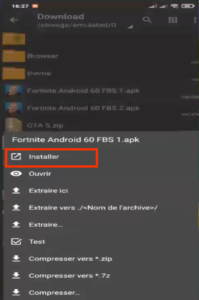
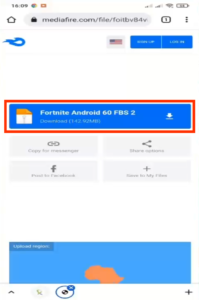
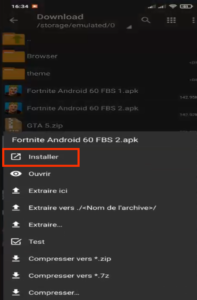
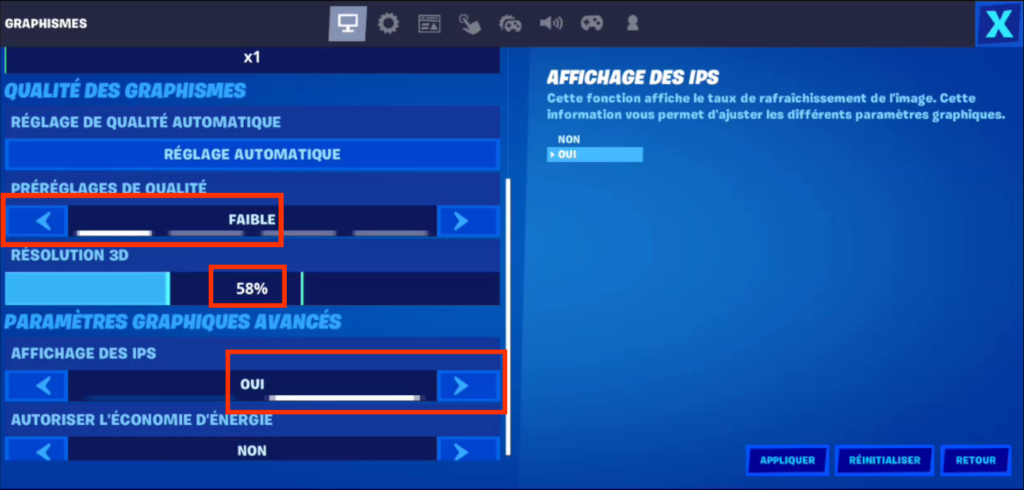
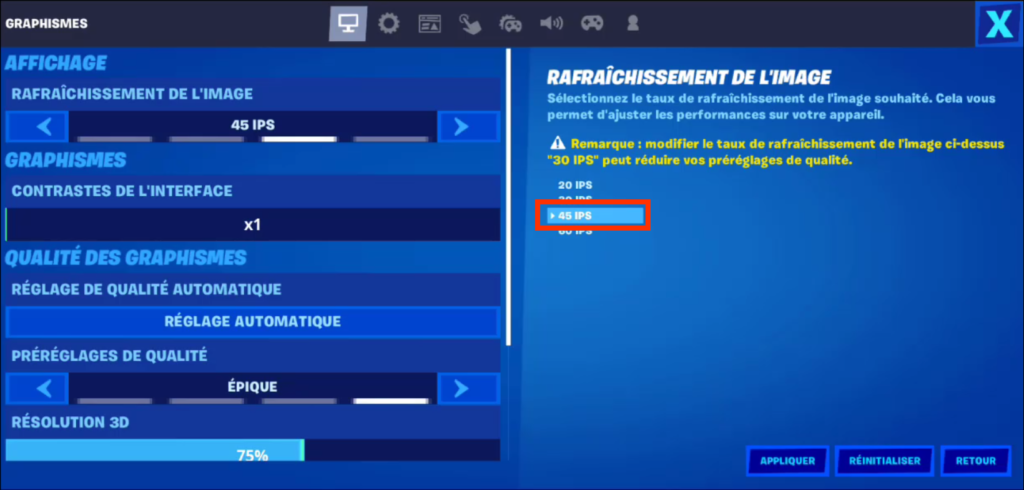
Watch the Video Tutorial
Still need help? No problem! Below, you’ll find a detailed video tutorial that shows exactly how to download, install, and run Fortnite 60 fps on unsupported Android devices. The video also covers some additional tips and tricks to ensure you get the best possible gaming experience, even on a lower-end device.
Check out the video below to see the process in action:
The download Links
Conclusion
Maintaining 60 FPS on Fortnite is a demanding task that requires a powerful combination of CPU, GPU, RAM, and proper thermal management. Most Android devices, especially those in the mid-range or budget categories, struggle to meet these high demands, resulting in performance issues. However, with some tweaks and settings adjustments, it’s possible to improve performance, even if reaching a consistent 60 FPS remains challenging for many Android phones.